I teach about Black and White photography every year, and I teach it to middle school as well. But this time I decided to add a few more expectations to it. Before I would just have them take black and white photos and edit them in different ways, but this time I decided to focus on specific tasks they had to complete, and I found that to produce much better images. Student seem to respond better to specific challenges as apposed to open ended assignments.
I start with this video, to get them thinking in black and white.
The main points I try to get them to remember are:
- see in shades and not in colors
- find texture
- make your image have depth, but take a flat black and white image
- try to find contrast in your photo
- In any photo, try to change the way you see your subject. You get to make the viewer see what you want them to see, so find a new way of looking at your surroundings.
This assignment: 7 total Black and White images
1 of a landscape, cityscape
1 of a portrait with a blacked out background
1 image using selective color
4 images that are black and white but in any style you want.
Here are the steps to selective color:
Step 1: place you image in photoshop
Step 2:
Go to adjustment above the layers and select the black and white adjustment. Them edit it so the color channels are where you want them.
Step 3: make sure the layer mask on the back and white layer is selected, and select the brush tool. Set the color to black and start coloring it the area you want the color restored to.
Step 4: Make sure your edges are clean and all the color you want to be restored has no whole in it.
Then save and enjoy
Here are some examples of Selective color, the students completed.
For the Blacked out back ground I actually used a video from Youtube.
Here are a few student examples of Student work with this technique.










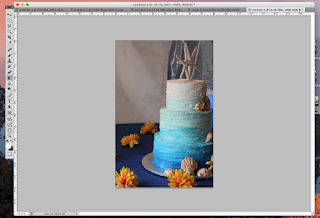























No comments:
Post a Comment